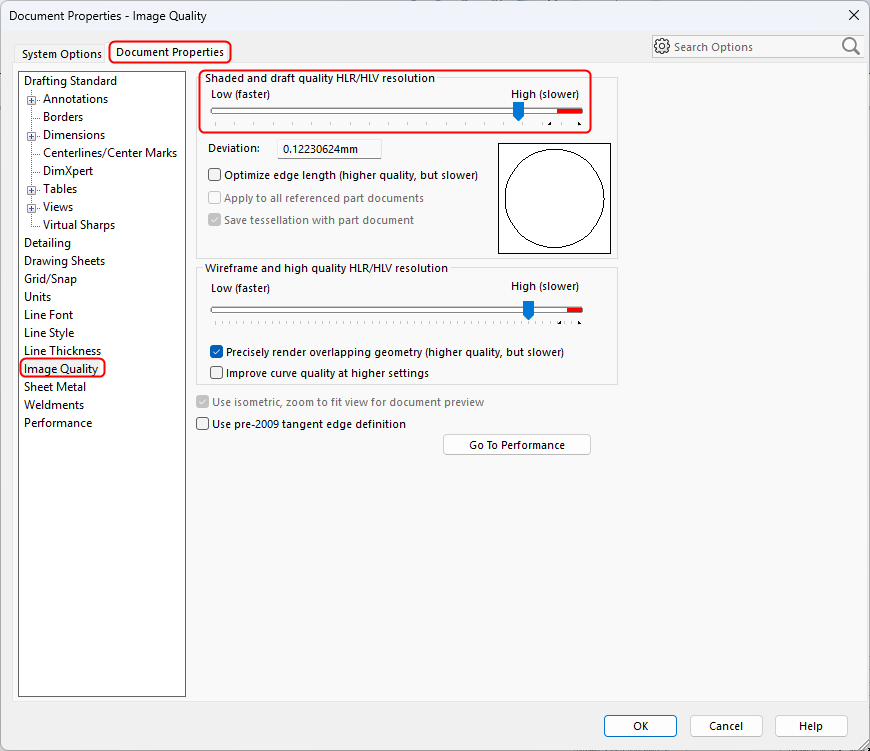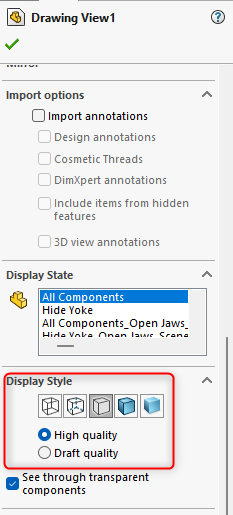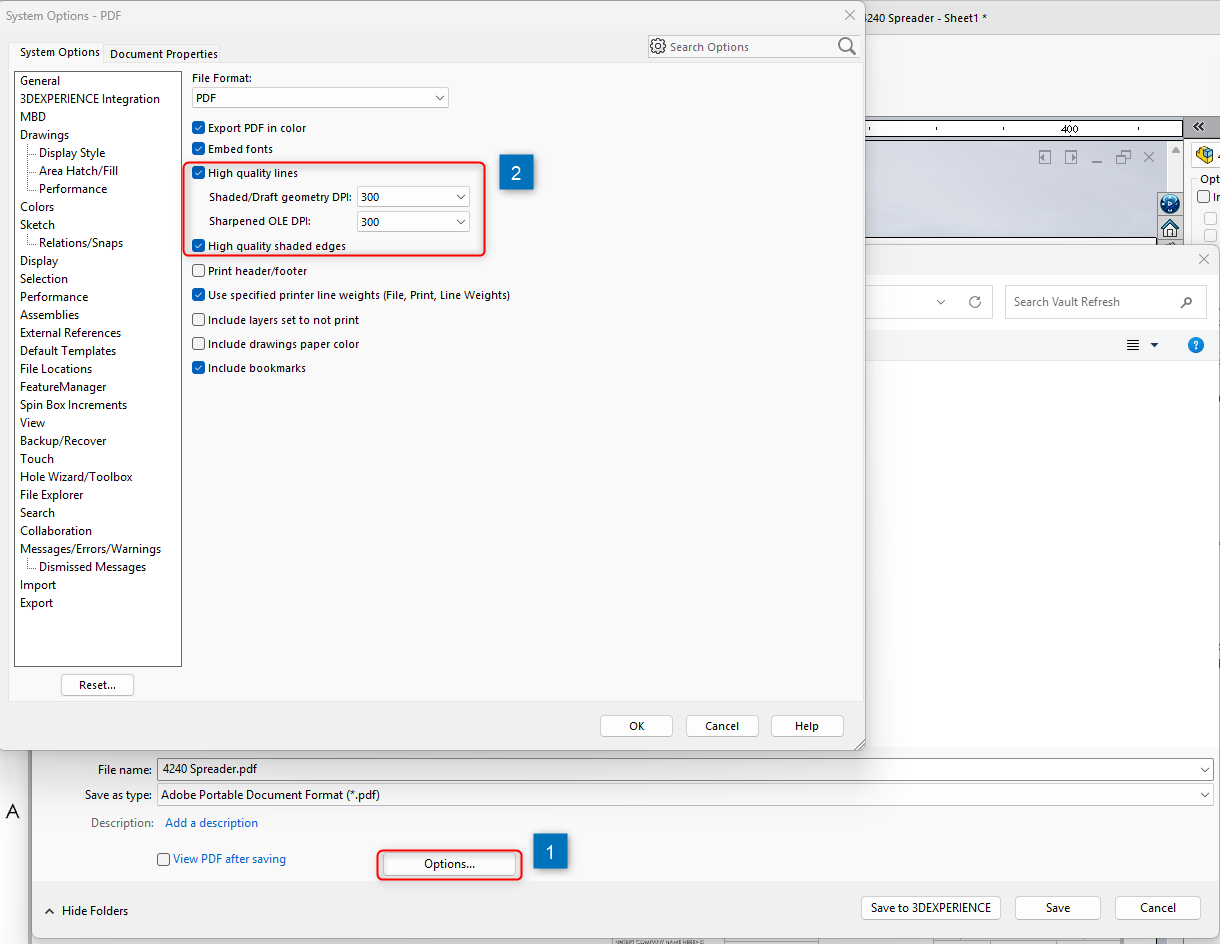When exporting drawings to PDF, some lines or annotations may disappear. This usually happens due to low display quality, raster rendering, or graphics driver issues.
Common Symptoms
-
Centerlines, hidden edges, or sketch lines missing in exported PDF.
-
PDF looks fine on screen but missing geometry when printed.
-
PDF opened in Illustrator shows partial outlines or solid fills only.
Solution Steps
1. Open the drawing → go to Tools → Options → Document Properties → Image Quality → set to High Quality.
2. Avoid “Draft Quality” display mode; switch to “High Quality” view before saving.
3. When saving, click Save As → PDF → Options → select
– High quality lines and shaded edges
– Export PDF in color if needed
4. Update or roll back graphics drivers if lines still vanish.
Best Practices
-
Always test one view before batch exporting.
-
Use vector output instead of raster for precise geometry.
-
Ensure hidden lines are enabled in the drawing view properties if required.
-
If working with large assemblies, simplify view detail before PDF export.